
Item names by themselves are not always convenient to use, especially when they’re their own sentence. Stock keeping units to the rescue. They’re used to identify products using a shorter code within a company, they help making internal transactions easier.
In this article, let’s understand what an SKU is, the need for them, the benefits, differences between SKUs, UPCs, serial numbers, and finally see how to configure SKUs. Maintaining SKUs makes inventory management easier for any business. Creating SKUs is simple as we’ll see in this article.
Meaning of stock keeping unit
A stock keeping unit or SKU is a unique alphanumeric code that’s used to identify a product. SKUs can represent information like brand, color, size, manufacturer, and other characteristics of the product. Having a shorter code with alphabets and numbers helps search for the item quickly and make transactions faster. SKU is a term that’s used often in inventory management.
Consider the SKU as a unique identifier like a social security number or a PAN card number.
Why keep SKUs?
Product names can become very complex and long, I’m not talking about something simple like “blue tshirt”, but something like “Bombay dyeing company purple 5708 double bedsheet cotton 100%” is not user friendly to handle in transactions or identify quickly. This was just an example, items can differ from one another based on various characteristics and components. Hence SKUs are used in catalogs for retailers and transactions in the warehouse, etc.
Stock keeping unit example
Take the same bed sheet example from the previous section, it can have an SKU like “BDC-P5708-D-C100” which is human readable. Different companies may have their own way of setting SKUs but the common thing is that they’re all human readable and represent characteristics of the product. Let’s break down this SKU number to see what it represents:
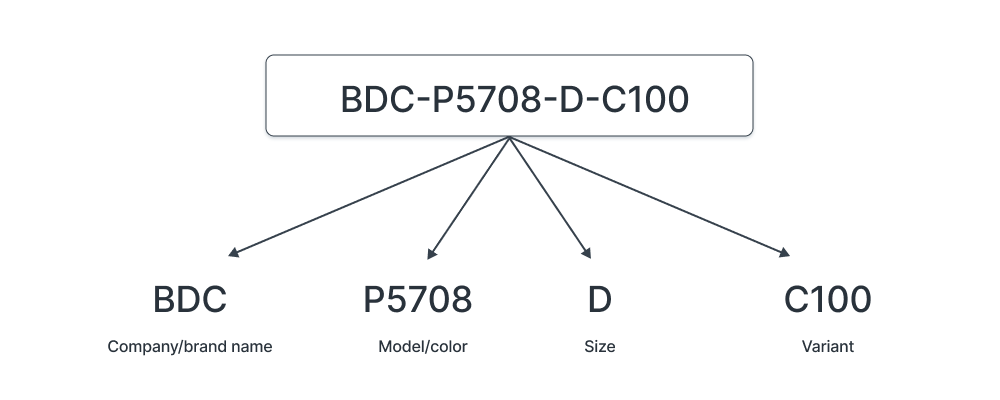
Benefits of using SKUs
Since an SKU is a unique identifier for a product, it makes all inventory transactions and tracking much easier as compared to using items names or any other attribute. Let’s see the benefits of using SKUs.
1. Manage inventory
Inventory management is a key benefit of using SKUs. Between stock movements and transactions from warehouses and deliveries, using SKUs helps manage inventory with ease. It’s simpler than using the full product name or barcode numbers. SKUs and inventory management also extends to POS systems where the SKU can be scanned using a barcode scanner and the inventory levels will be automatically updated after the transaction has been processed. This is how it works in ERPNext’s POS system.
2. Identify profits
After helping with your inventory management, SKUs also play a role in identifying sales and thus profits. You can view reports and enter the SKU to see how many units were sold. This includes the main product and any variants differing in color or sizes. By viewing reports, you can identify the best selling products and the ones that are collecting dust.
3. Catch stock shrinkage
Inventory shrinkage is when the physical number of units is less than the number of units recorded in your system. This can happen due to various reasons like lost or stolen goods or damaged items. By keeping proper SKUs for different types of products you can easily identify where the inventory shrinkage happened.
4. Prevent stockouts
Having a steady supply of inventory is important if you regularly stock items to sell. By searching for specific SKUs, you can identify which items are nearly out of stock and prevent the stock level from going to 0. Setting up automatic stock replenishment is also easier when you have uniquely identifiable SKUs for your products.
5. Simplify stocktaking
Stocktaking is a routine process where the inventory levels in warehouses are counted and matched with the records in software. Having a unique SKU for each product makes stocktaking and matching records faster.
SKU vs UPC vs serial number
Let’s understand the differences between stock keeping unit, universal product code, and serial numbers:
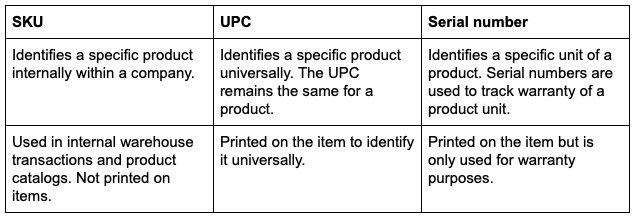
Configuring SKUs with software
In ERPNext, setting an SKU is as simple as entering the Item Code when creating an Item. You could also generate SKUs with spreadsheets but it wouldn’t make sense. As we saw, the major benefits of having SKUs is inventory management which isn’t very practical with spreadsheets.
Configuring SKU and barcode
Here is a print view from ERPNext displaying the Item Code (SKU), barcode number, and serial number.
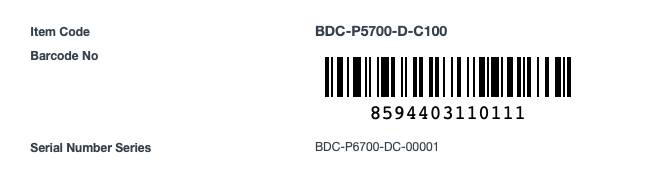
To get to the above screen:
- Enter a proper Item Code when creating the item, this will be your SKU.
- Enter a barcode number in the Barcodes section, but wait, this will not give you the visual barcode.
- Go to Item, click on menu, then click on customize.
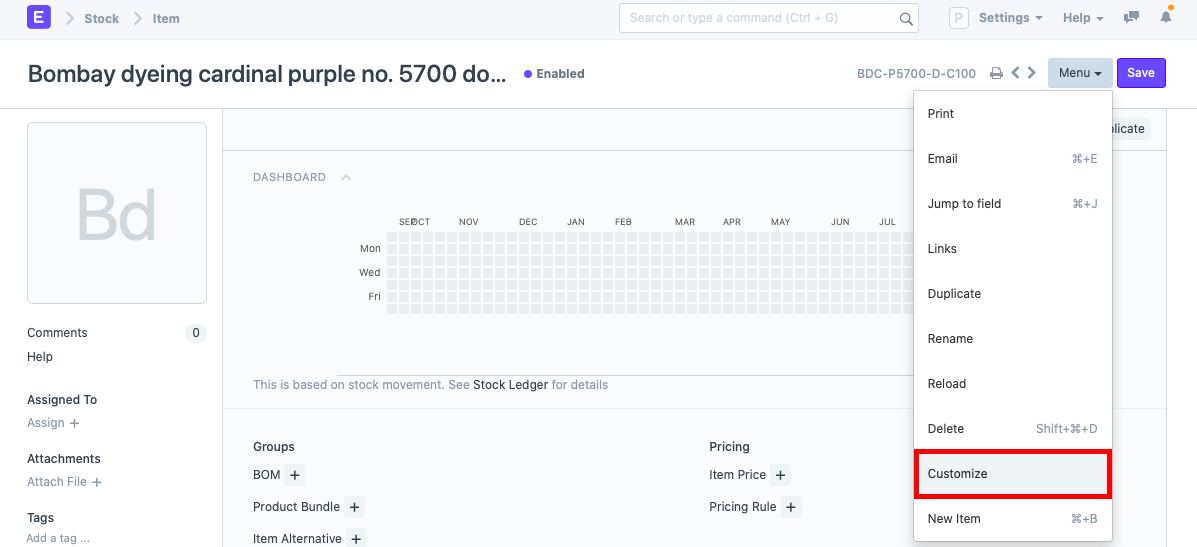
- Scroll down and enter a new row called “Barcode No”. You can call it whatever you want. The important thing is to set the field “Type” as “Barcode”.
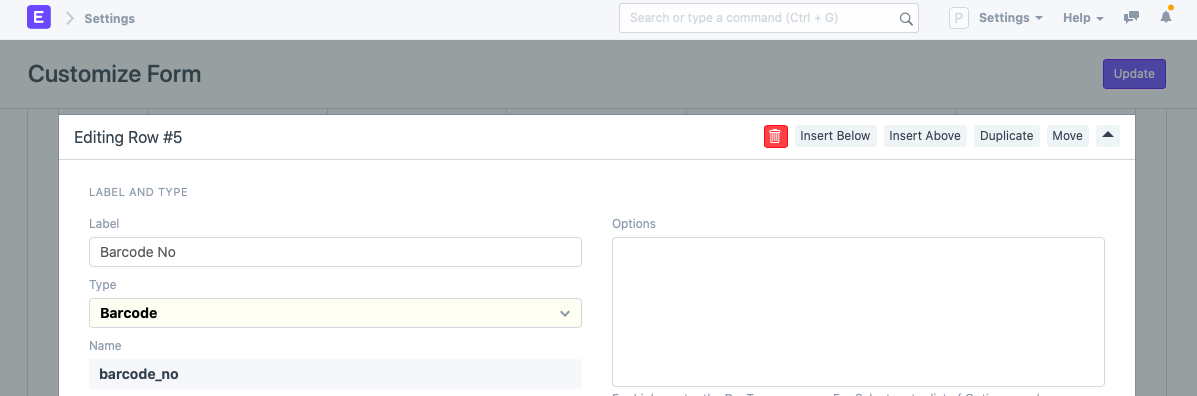
- Click on Update once done.
- Now come back to the Item and you’ll see a new field called “Barcode No”. Enter the barcode number here and the UPC/EAN barcode will be generated.
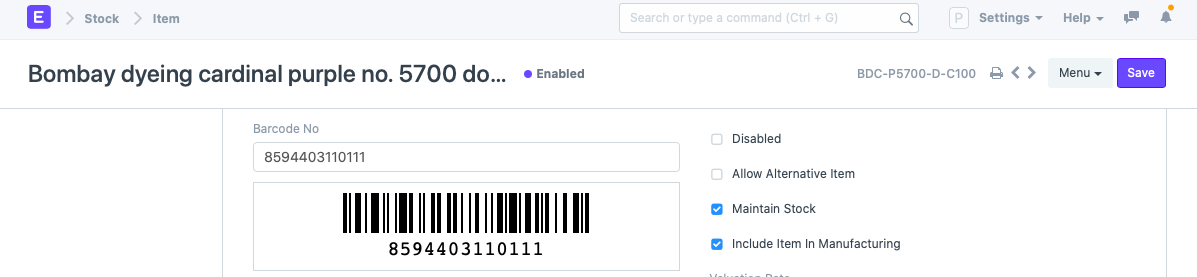
- The last step in prepping is entering a serial number. This is optional.
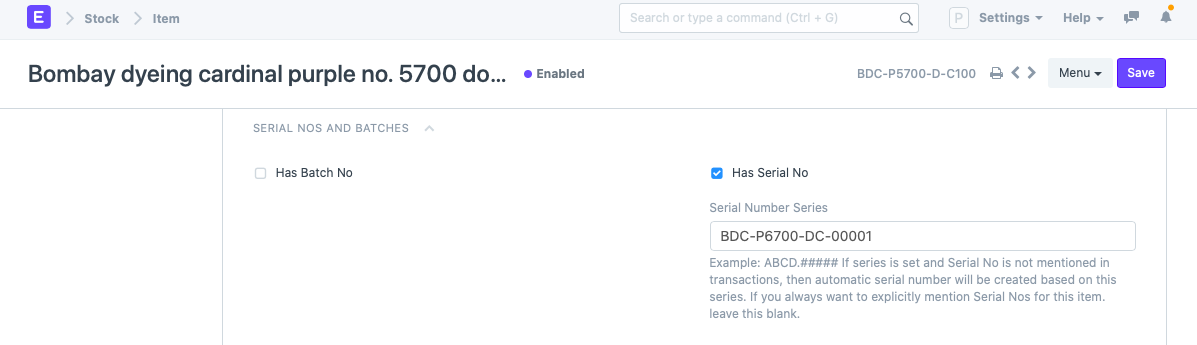
Good, now we have prepared the Item form with the necessary codes. Now comes the printing part. Note that SKUs are printed by default in ERPNext with the label “Item Code” but it’ll also contain other information from the item form. Let’s see how to print only the codes.
Preparing print for SKU
- Go to Print Format and click on “New”.
- Enter a name for the Print Format, say “Item Codes”.
- Select “Item” under DocType since we want a custom print format in the Item form to display and print the codes.
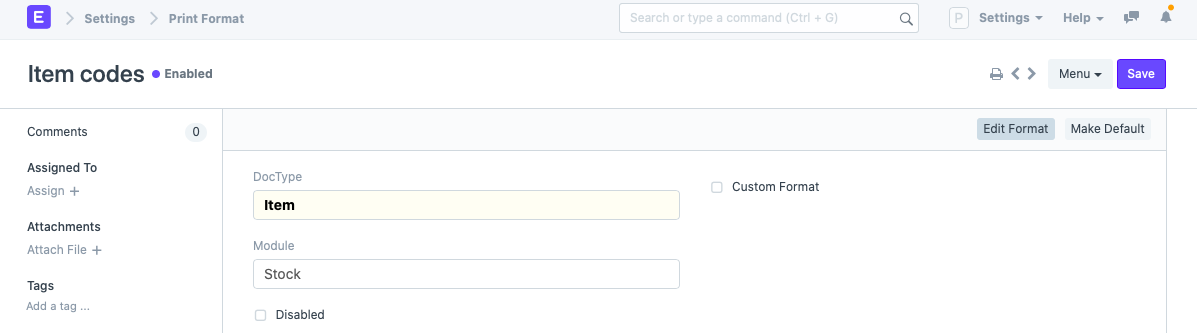
- Now you’ll be in the Print Format Builder. This is a drag and drop interface.
- Remove any unwanted sections and fields.
- Using the search bar on the left side, you can find the Item Code, Barcode No, and Serial Number.
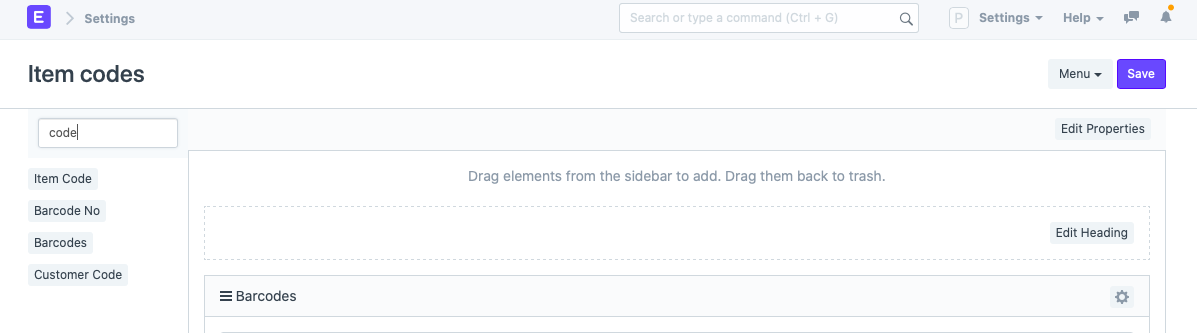
- Drag and drop these fields into a section. Let’s call this section “Barcodes”.
- That’s it, you’re done.
- Now if you click on the print icon inside an item and select the print format as “Item codes”, you’ll see something similar to the first screenshot shown in the beginning of this section.
You can also choose to rename or remove all labels, headings, and letterheads so that only the relevant codes are displayed. Then you can print the codes as required.
To display only the codes, do the following:
- In the print view of the item, untick “Letter Head”.
- In the custom print format you created (Item Codes), edit the heading and leave an empty space using the space key.
- In the labels section of the elements (codes) leave an empty space.
Now, you’ll only see the codes in the print view:
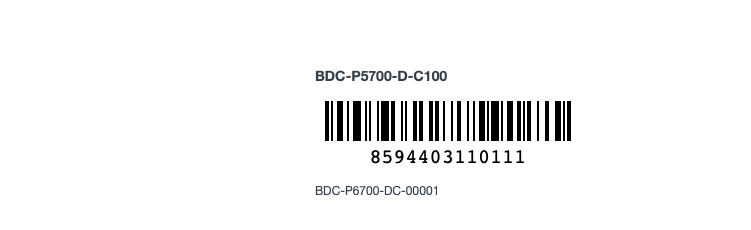
This can be further adjusted by using jinja in the print format.
By printing and sticking such pieces to products, you can quickly scan the codes and update warehouse inventory details whenever there is stock movement.
In ERPNext, the item names are set based on Item Codes, if you prefer a naming series can be associated with item names. To do this, go to stock settings and change the “Item Naming By” from “Item Code” to “Naming Series”.
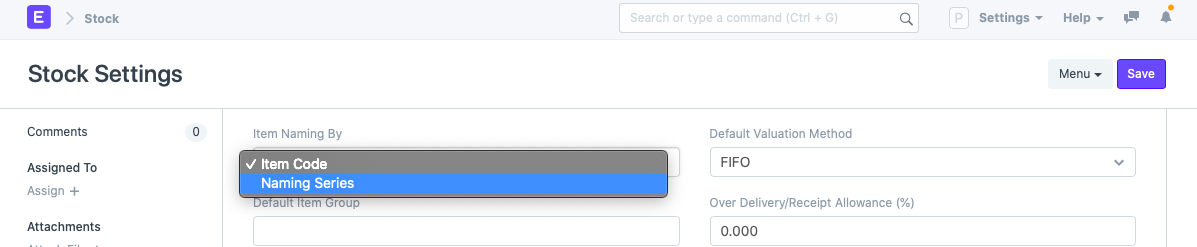
Naming series itself can be configured based on different parameters in ERPNext.
One last thing, here is a report to show you the benefits of SKU in action. By selecting the SKU, “Sewing Thread” in this case, you can see various inventory reports that show balance, financials, warehouses, and other relevant information.
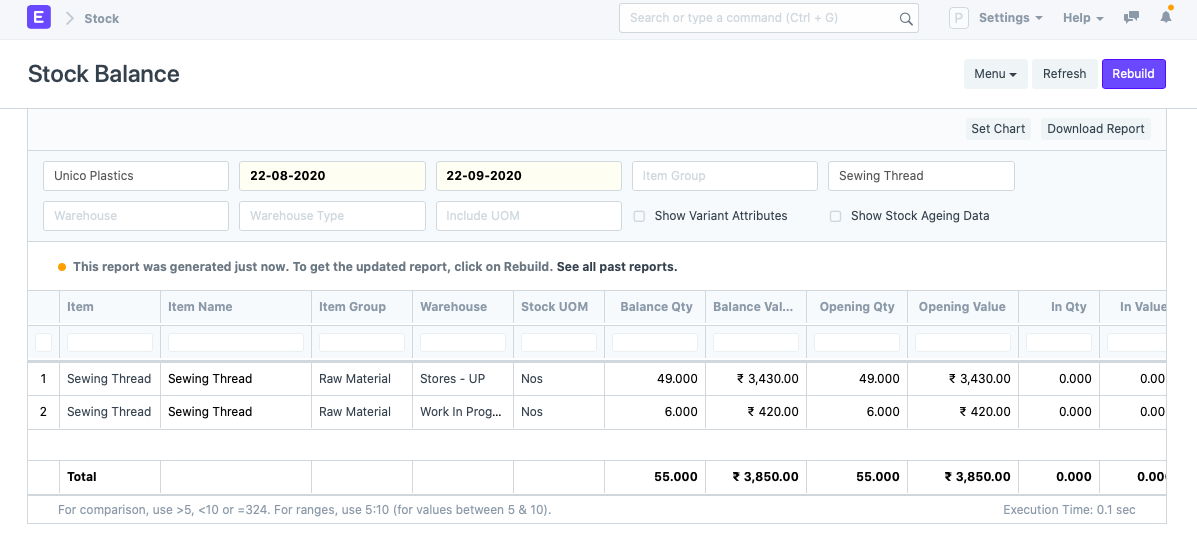
SKUs for item variants
For item variants, SKUs are created automatically based on the attributes. For example, consider you have plastic water bottles of different colors and capacities. You’ve set the variant parameters and start creating item variants. The SKU for each variant will be set like this:
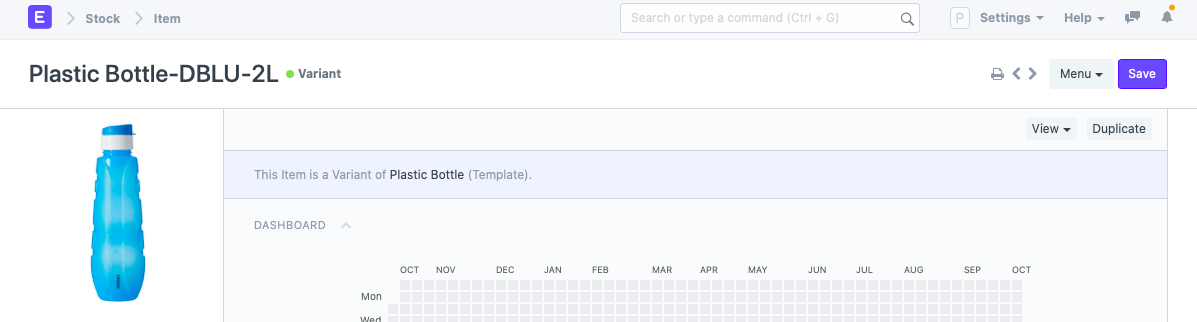
Here, the SKU is “Plastic Bottle-DBLU-2L” indicating the item name “Plastic Bottle”, the color “dark blue”, and the capacity “2 Litres”.
Conclusion
SKUs simplify managing large numbers of inventory movements and transactions. In this blog we first understood what SKUs are, the reason for using SKUs, and it’s benefits. Then we dived into the differences between SKUs, UPCs, and serial numbers. Finally, we saw how to configure SKUs, UPCs, and serial numbers in ERPNext and also saw how to print them.
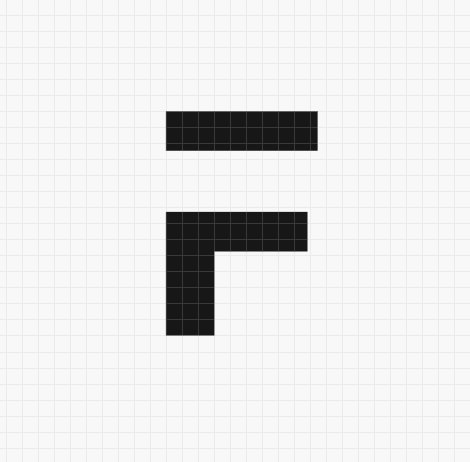



·
thanks this was extremely helpful. just a tiny little note: 7. The last step in prepping is entering a serial number [series]. This is optional. and possibly a bit of explanation why series (since this is just item master) ;)